How to configure your browser for Your POP3 Email Accounts (Outlook Express instance)
Please choose "Accounts..." in Tools menu item.
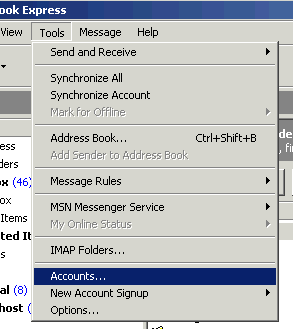
Then click on the "Add" button and the "Mail..." button
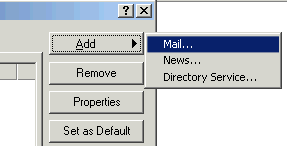
Then please fill out the following two screen’s forms with your name and e-mail address.
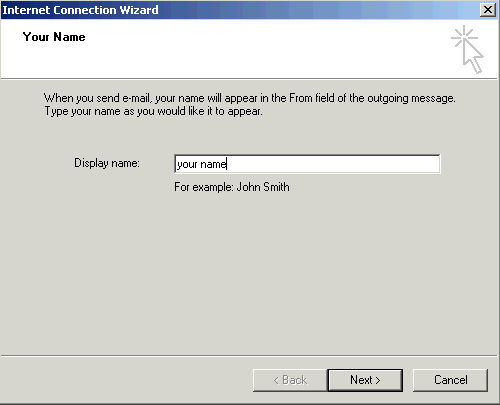
Put in your email address, which consists of a user you set up in webmail and @yourdomain.xyz, then click next.
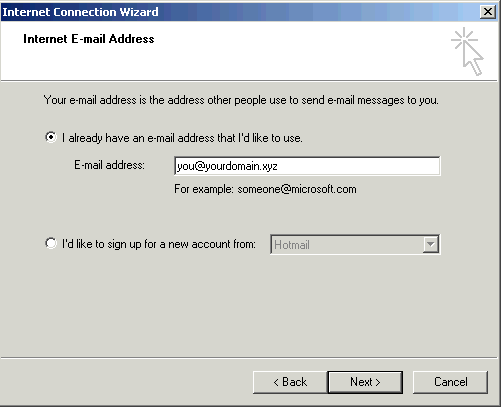
Mail servers for Incoming and outgoing messages have to be filled out in the following way mail.yourdomain.xyz (where yourdomain.xyz is your full domain name). POP3 is an incoming mail server and and SMTP is outgoing mail server. Then, click on "Next".
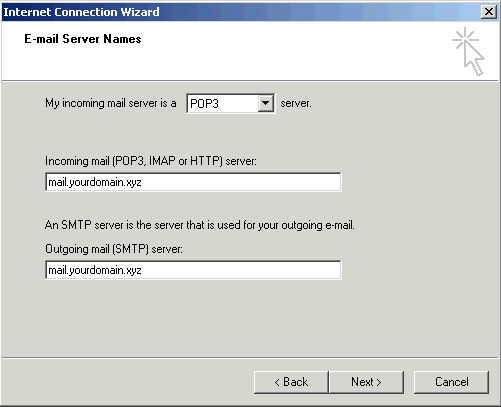
"Account name" is the same as your e-mail address and the password is your e-mail password. Leave unchecked box "Log on using Secure Password Authentication".
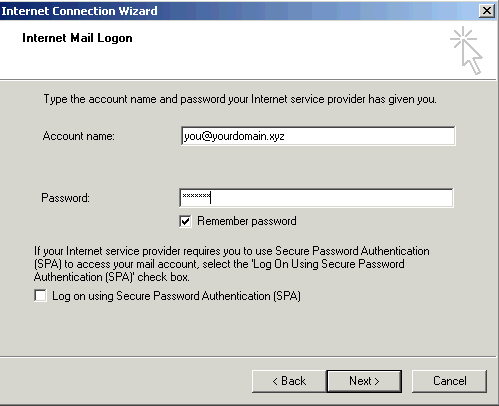
Then press Next and Finish. If you don’t see the following window then please go back to the Tools menu and choose "Accounts." In this window, please, choose your domain, and then press on "Properties" button.
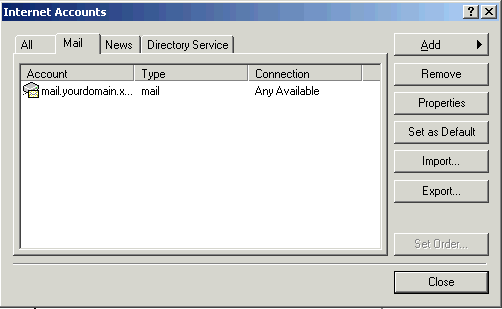
You must do the following step to be able to send any mail: click on the "Servers" tab at the next screen. Check the box named "My server requires authentication" for Outgoing Server. Click "Okay".
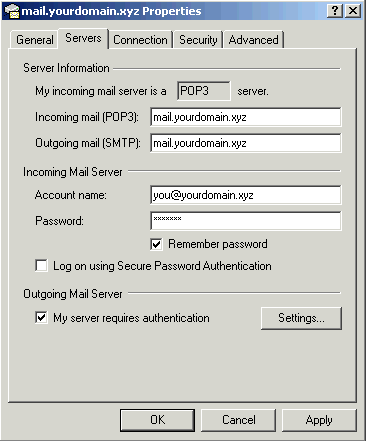
Now your email client is ready to send and receive mail.
|

