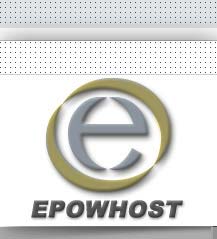1. How can I activate FrontPage
support on my account?
Go to http://yourdomain.com/cpanel then
click on "FrontPage Extensions" icon and click "Install Extensions" link
2. How do I use FrontPage to
publish my website?
Before you can publish an html file to your web site
with FrontPage, you must either have a page already created,
or create a page. To create a page with FrontPage, follow
these simple steps:
- With FrontPage open, choose File --> New
- Type in "This is a simple test."
- From the menu bar, choose File --> Save As
- Name the html file. (If this file is to be your homepage,
be sure to name it https://www.epowhost.com/)
- Once you have saved the file to your hard drive, you
are ready to publish the file.
Now to Publish Your Web Page
- From the menu bar, choose File --> Publish Web
- Click on the "Options" button.
- In box below, specify the location to publish your
site: Enter the full URL for your site including the http:// prefix
- If this is the first time you are publishing your
site, select "Publish all pages"
- Select "Include Subwebs". (Obviously, you
will have to put your real domain name instead of 'mydomain.com')
- Click the "Publish" button.
- Enter your hosting account username and password.
- Click "Done". If you have entered all the
details correctly, FrontPage will then publish your
site.
- NOTE: Depending on the version of FrontPage software at your home, the above options can differ from steps 2-5
3. How do I password protect
a directory if I am using FrontPage? Can I use .htaccess
to do this?
Since Apache's .htaccess password protection and FrontPage
use the same file, you cannot use Apache's htaccess
or the cPanel Password
Protect Directories feature to password protect a
directory if you have FrontPage installed. You can still
password protect a directory using FrontPage by following
these instructions.
Note: A FrontPage sub web and a folder under your domain
are basically the same.
- First, you will need to create a sub web that you
want to protect. This sub web is the name of the directory
you want to protect and CANNOT exist. Once in FrontPage:
- Select File -> New -> Web
- Click on 'Empty Web' In the text box labeled 'Specify
the location of the new web' put in your complete domain
name and the name of the folder or sub web you wish
to create (i.e. http://www.yourdomain.com/folder)
- Then click on 'OK' and wait while you new sub web
is created.
- Now that your new sub web is created, you will need
to set the password protection for this sub web. You
should already be in your new sub web. To verify, look
at the URL in the title of FrontPage. To password protect
this sub web:
- Select 'Tools' -> 'Security' -> 'Permissions'
- A 'Permissions' box will appear.
- Click 'Use unique permissions for this web' and click
'Apply'.
- Click on the 'Users' tab in the permissions box. You
will see your current username listed. DO NOT remove
this username.
- Click 'Only registered users have browse access'.
- Click 'Apply'.
- Click the 'Add' button
- Fill in the 'Name' 'Password' and 'Confirm Password'
text fields and click 'OK'. If you want to add more
users just go click on the 'Add' button again and fill
in the new users information.
- Click on 'OK' and the 'Permissions' box should disappear.
Now only your FrontPage username/password and the user(s)
you just setup can view that sub web or directory.
NOTE: The above steps can
vary depending on the FrontPage version at your home. 4. I get an Error 500 Internal
Server Error when trying to view my FrontPage site online.
The most common cause is the use of FTP in uploading
FrontPage generated webpages. This can damage the FrontPage
extensions. In this case the FrontPage extensions will
need to be reinstalled. This can be done in your cPanel
Control Panel. If you are utilizing FrontPage to create
your site, you MUST use the file upload feature in the
FrontPage program to deliver these pages to the web server.
If FrontPage webpages are transferred by another FTP client,
FrontPage extensions will become damaged. And even though
the pages may be successfully uploaded, they will not
be viewable (translatable by a web browser) due to corrupted
code.
5. The default page still
shows up even after I have uploaded my https://www.epowhost.com/ page.
SOLUTION: If your main entry (home) page is already
created but is still named default.htm, you must rename
it index.htm or https://www.epowhost.com/. If you already have an index.htm
or https://www.epowhost.com/ page, you MUST DELETE the default.htm page
before your index page will show up.
NOTE: You may see that the page is renamed on the server.
Click here for info / solution.
6. I'm getting error - "Root
Web Busy" when I try to publish with FrontPage.
FTP to your site and remove the "service.lck"
file in /public_html/_vti_pvt. This usually happens when
an FP session is interrupted before completion. NOTE:
Just to be safe, it would be a good idea to reinstall
FrontPage Extensions via your cPanel after you use
FTP in your site.
7. The server keeps timing
out when I try to publish large sites.
This difficulty arises when the uploading link times
out in the process of copying the web to our server. The
only suggestion Microsoft has offered so far is to break
the main web into a group of sub webs on your PC, then
upload these individually.
8. I'm getting "Error
- FrontPage Extensions not Installed"
We often see this error being reported even when the
extensions have been installed. If you get this error,
please reinstall the FrontPage
extensions from your Control Panel.
NOTE: The extensions are easily corrupted. Please use
ONLY FrontPage Explorer to update your web site on the
server, not FTP.
9. I published but my web
site's not there!
This will happen when the "Destination Web Name"
is filled in when publishing to our server. This box should
be left blank. If you put any other name in this box it
will create a subdirectory off of your root web and copy
all of your files into it. Your site will exist under
a subdirectory instead of in the top level /public_html
where it should be.
10. My counter, bbs,
guestbook, etc. isn't working.
These problems are generally due to incorrect permissions
on either the directory, file(s), or cgi script(s) that
are associated with them. Please don't change the permissions
of your files or directories unless you have a specific
reason for doing so and you know what effect it will have
on your site.
11. My forms won't work through
the Secure Server.
The call to a cgi script using the Secure Server must
not be within a webbot. Use a normal cgi call in your
html script for Secure Server calls.
12. My Search bot doesn't return
any results.
The /public_html directory must be world
readable AND you need to recalculate links BEFORE publishing
(or after editing directly on the server). If it still
doesn't work: FTP to the server and go to the /public_html/_vti_txt/default.wti
directory. Delete any files that begin with "ALL".
Don't delete any other files. Then using Windows Explorer,
do the
same thing on your PC. Recalculate links, test locally
with your browser and Publish.
13. FrontPage starts the Web
Publishing Wizard when I try to publish.
Cancel the operation and reinstall the FP extensions.
They have been damaged.
14. Why is my page renamed on
the server when I publish?
The "Default Document" of your web is automatically
renamed by the server to what is required by the configuration
of the server. For example, if you've named the main page
"default.html", it may be renamed "https://www.epowhost.com/".
Just check the links to your main page to make sure they
refer to it the same way.
15. Do you provide Microsoft
FrontPage Technical Support?
Because of Microsoft policies, we are not allowed to
provide technical support for the FrontPage client. We
can only verify that the FrontPage server extensions are
working correctly. However, we have provided you with
the following information as a courtesy:
Should you need assistance with FrontPage 2002 please
visit http://support.microsoft.com/default.aspx?scid=fh;EN-US;fp2002#faq558
|